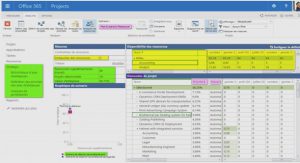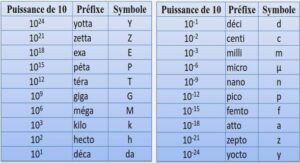Cours SPSS Working with Multiple Datasets in Command Syntax, tutoriel & guide de travaux pratiques en pdf.
Working with Multiple Data Sources
Starting with version 14.0, multiple data sources can be open at the same time, making it easier to:
? Switch back and forth between data sources.
? Compare the contents of different data sources.
? Copy and paste data between data sources.
? Create multiple subsets of cases and/or variables for analysis.
? Merge multiple data sources from various data formats (for example, spreadsheet, database, text data) without saving each data source first.
Basic Handling of Multiple Data Sources
By default, each data source that you open is displayed in a new Data Editor window.
? Any previously open data sources remain open and available for further use.
? When you first open a data source, it automatically becomes the active dataset.
? You can change the active dataset simply by clicking anywhere in the Data Editor window of the data source that you want to use or by selecting the Data Editor window for that data source from the Window menu.
? Only the variables in the active dataset are available for analysis.
? You cannot change the active dataset when any dialog box that accesses the data is open (including all dialog boxes that display variable lists).
? At least one Data Editor window must be open during a session. When you close the last open Data Editor window, SPSS Statistics automatically shuts down, prompting you to save changes first.
Working with Multiple Datasets in Command Syntax
If you use command syntax to open data sources (for example, GET FILE, GET DATA), you need to use the DATASET NAME command to name each dataset explicitly in order to have more than one data source open at the same time.
When working with command syntax, the active dataset name is displayed on the toolbar of the syntax window. All of the following actions can change the active dataset:
? Use the DATASET ACTIVATE command.
? Click anywhere in the Data Editor window of a dataset.
? Select a dataset name from the toolbar in the syntax window.
Copying and Pasting Information between Datasets
You can copy both data and variable definition attributes from one dataset to another dataset in basically the same way that you copy and paste information within a single data file.
? Copying and pasting selected data cells in Data View pastes only the data values, with no variable definition attributes.
? Copying and pasting an entire variable in Data View by selecting the variable name at the top of the column pastes all of the data and all of the variable definition attributes for that variable.
? Copying and pasting variable definition attributes or entire variables in Variable View pastes the selected attributes (or the entire variable definition) but does not paste any data values.
Renaming Datasets
When you open a data source through the menus and dialog boxes, each data source is automatically assigned a dataset name of DataSetn, where n is a sequential integer value, and when you open a data source using command syntax, no dataset name is assigned unless you explicitly specify one with DATASET NAME. To provide more descriptive dataset names:
E From the menus in the Data Editor window for the dataset whose name you want to change choose:
File
Rename Dataset…
E Enter a new dataset name that conforms to variable naming rules.
Suppressing Multiple Datasets
If you prefer to have only one dataset available at a time and want to suppress the multiple dataset feature:
E From the menus choose:
Edit
Options…
E Click the General tab.
Select (check) Open only one dataset at a time.
1 Introduction
Sample Files
Opening aData File
Running anAnalysis
2 Reading Data
Basic Structure of SPSS Statistics Data Files
Reading SPSS Statistics Data Files
3 Using the Data Editor
EnteringNumericData .
Entering StringData
Adding Value Labels forNumeric Variables
HandlingMissingData. .
Copying and Pasting VariableAttributes
Defining Variable Properties for Categorical Variables
4 Working with Multiple Data Sources
BasicHandling ofMultipleData Sources
WorkingwithMultipleDatasets in Command Syntax
Copying and Pasting Information betweenDatasets
RenamingDatasets
5 Examining Summary Statistics for Individual Variables
Level ofMeasurement
SummaryMeasures for CategoricalData .
Charts for CategoricalData
Summary Measures for Scale Variables
6 Creating and Editing Charts
Chart CreationBasics
Defining Variables and Statistics
ChangingBar Colors
Using Templates
Defining ChartOptions
7 Working with Output
Using the Viewer
AccessingOutputDefinitions
Hiding Rows and Columns
Changing theDefault Table Formats.
Using Results inOtherApplications
Pasting Results as Text
8 Working with Syntax
Pasting Syntax
Opening and Running a Syntax File.
9 Modifying Data Values
Creating a Categorical Variable froma Scale Variable.
ComputingNewVariables
Using Functions in Expressions .
Adding a Duration to aDate.
10 Sorting and Selecting Data
SortingData
Split-File Processing
Turning Split-File ProcessingOn and Off .
Selecting a Time Range or Case Range
11 Additional Statistical Procedures
SummarizingData.
Explore .
More about SummarizingData. .
Means.
ANOVAModels.
Partial Correlations
Nonparametric Tests
Chi-Square