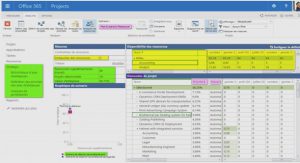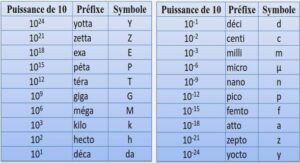Cours SPSS Correcting for Breakdown of Classical Assumptions, tutoriel & guide de travaux pratiques en pdf.
Boxplots
Boxplots provide information on the differences in the quartile distributions of sub-groups of one variable, with the sub-groups being defined by categories of another variable. Let’s assume that we want to compare the quartile positions for education by the categories of gender.
Go to GRAPHS / BOXPLOT. Choose « Simple » and « Summaries of Groups of Cases. »
Place the variable whose boxplot you wish to analyze into the box « Variable. » Place the categorical variable, which defines each boxplot, into the box « Category Axis. »
Click on options and choose not to have a boxplot for missing values of gender.
Click on « Continue. »
Click on « OK. »
The lowest quartile is very similar for males and females, whereas the second quartile lies in a narrower range for females. The median (the dark horizontal area within the shaded area) is lower for females and, finally, the third quartile is wider for females.
Note: See 4.2 for a more detailed interpretation of boxplots.
A simple scatter
Scatters are needed to view patterns between two variables.
Go to GRAPHS/SCATTER.
Select the option “Simple” and click on “Define.”
Select the variable wage. Place it in the box “Y Axis.”
Select the variable educ. Place it in the box “X-Axis.”
Click on “Titles.”
Type in a title and footnote.
Click on “Continue.”
Scatter plots often look different from those you may see in textbooks. The relation between the variables is difficult to determine conclusively (sometimes changing the scales of the X and/or Y axis may help – see section 11.2 for more on that). We use methods like correlation (see section 5.3) to obtain more precise answers on the relation between the variables.
Plotting scatters of several variables against one other
If you want to create scatters that include multiple variables, you can use SPSS to create several simple scatter plots (rather than executing “simple scatters” four times, you can use “matrix scatter » feature). This feature is useful for saving time.
Go to GRAPHS/SCATTER.
Select the option “Matrix” and click on “Define.”
The following dialog box will open.
Select the variables whose scatters you wish to view. A scatter of each combination will be produced.
Plotting two X-variables against one Y
If two independent variables are measured on the same scale and have similar values, an overlay chart can be used to plot scatters of both these variables against the dependent variable on one chart. The goal is to compare the differences in the scatter points.
Let’s assume you want to compare the relationship between age and wage with the relationship between work experience and wage.
Go to GRAPHS/SCATTER.
Select the option “Overlay” and click on “Define. »
The following dialog box will open.
Click on educ. Press CTRL and click on wage.
Click on the right-arrow button and place the chosen pair into the box “Y-X Pairs.”
The first variable in the pair should be the Yvariable – in our example wage. But we currently have this reversed (we have educ-wage instead of wage-educ). To rectify the error, click on the button “Swap pair.”
Note: Click on « Title » and include an appropriate title.
Repeat the previous two steps for the pair wage and work_ex.
Click on « OK. »
An overlay scatter plot will be made. The next figure shows the plot
INTRODUCTION
1. Data Handling
1. 1 Reading (Opening) the Data Set
1. 2 Defining the Attributes of Variables.
1. 3 Weighing Cases
1. 4 Creating a Smaller Data Set by Aggregating Over a Variable
1. 5 Sorting
1. 6 Reducing Sample Size
1. 7 Filtering Data.
1. 8 Replacing Missing Values
1. 9 Using Sub-sets of Variables (And Not of Cases, as in 1.7)
2. Creating New Variables
2. 1 Creating Dummy, Categorical, and Semi-Continuos Variables
2. 2 Using Mathematical Computations to Create New Continuous Variables: Compute
2. 3 Multiple Response Sets – Using a « Set » Variable Consisting of Several Categorical Variables
2. 4 Creating a « Count » Variable to Add the Number of Occurrences of Similar Values Across a Group of Variables
2. 5 Continuous Variable Groupings Created Using Cluster Analysis
3. Univariate Analysis
3. 1 Graphs (Bar, Line, Area, and Pie)
3. 2 Frequencies and Distributions
3. 3 Other Basic Univariate Procedures (Descriptives and Boxplots)
3. 4 Testing if the Mean is Equal to a Hypothesized Number (the T-Test and Error Bar)
4. Comparing Similar Variables
4. 1 Graphs (Bar, Pie)
4. 2 Boxplots
4. 3 Comparing Means and Distributions
5. Multivariate Statistics
5. 1 Graphs.
5. 2 Scatters
5. 3 Correlations
5. 4 Conducting Several Bivariate Explorations Simultaneously
5. 5 Comparing the Means and Distributions of Sub-Groups of a Variable – Error Bar, T-Test, ANOVA, and Non-parametric Tests
6. Tables
6. 1 Tables for Statistical Attributes
6. 2 Tables of Frequencies
7. Linear Regression
7. 1 Linear Regression
7. 2 Interpretation of Regression Results
7. 3 Problems Caused by the Breakdown of Classical Assumptions
7. 4 Diagnostics
7. 5 Formally Testing for Heteroskedasticity: White’s Test
8. Correcting for Breakdown of Classical Assumptions
8. 1 Correcting for Collinearity
8. 2 Correcting for Heteroskedasticity.
8. 3 Correcting for Incorrect Functional Form
8. 4 Correcting for Simultaneity Bias: 2SLS
8. 5 Correcting for other Breakdowns
9. MLE: Logit and Non-linear Regression
9. 1 Logit
9. 1 Non-linear Regression .
10. Comparative Analysis
10. 1 Using Split File to Compare Results
11. Formatting and Editing Output
11. 2 Formatting and Editing Charts.
12. Reading ASCII Text Data
12. 1 Understanding ASCII Text Data
12. 2 Reading Data Stored in ASCII Tab-delimited Format
12. 3 Reading Data Stored in ASCII Delimited (or Freefield) Format other than Tabdelimited.
12. 4 Reading Data Stored in Fixed Width (or Column) Format
13. Merging: Adding Cases & Variables
13. 1 Adding New Observations
13. 2 Adding New Variables (Merging)
14. Non-parametric Testing
14. 1 Binomial Test
14. 2 Chi-square
14. 3 The Runs Test – Determining Whether a Variable is Randomly Distributed
15. Setting System Defaults
15. 1 General Settings
15. 2 Choosing the Default View of the Data and Screen
16. Reading Data from Database Formats
17. Time Series Analysis
17. 1 Sequence Charts (Line Charts with Time on the X-Axis)
17. 2 Checking for Unit Roots / Non-stationarity (PACF)
17. 3 Determining Lagged Effects of other Variables (CCF)
17. 4 Creating New Variables (Using Time Series Specific Formulae: Difference, Lag, etc.
17. 5 ARIMA.
17. 6 Correcting for First-order Autocorrelation Among Residuals (AUTOREGRESSION)
17. 7 Co-integration
18. Programming without programming (using Syntax and Scripts)
18.1 Using SPSS Scripts
18.2 Using SPSS Syntax