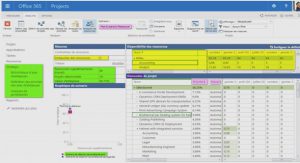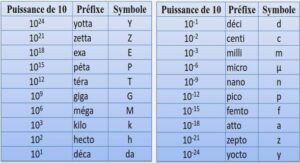Cours One-way ANOVA in SPSS Statistics, tutoriel & guide de travaux pratiques en pdf.
For One Group T-Tests
Analyze à Compare Means à One -Sample T Test
- The Dependent variable goes into the Test Variables
- The hypothetical mean or population mean goes into the Test Value Be Careful!!! The test value should be written in the same way the data was entered for the dependent variable. For example, my dependent variable is “Percent Correct on a Test” and my population mean is 78%. If the data for the “Percent Correct on a Test” variable were entered as 0.80, 0.75, etc., then the vest value should be entered as 0.78. If the data were entered as 90, 75, etc., then the test value should be entered as 78. In order to know how the data were entered, click on the Data File screen and look at the data for the dependent variable.
For Independent Groups T-Tests
Analyze à Compare Means à Independent -Samples T Test
- The Dependent Variable goes in the Test Variable box and the Independent variable goes in the Grouping Variable
- Click on Define Groups and define them. In order to know how to define them, click on Utilities à Variables. Click on the independent variable you are defining and see what numbers are under the value labels (i.e. usually it’s either 0 and 1 or 1 and 2). If there are more than two numbers in the value labels then you cannot do a t-test unless you are using a specified cut-point (i.e. if there are four groups: 1 = old women, 2 = young women, 3 = old men, 4 = young men, and you simply wanted to look at the differences between men and women, you could set a cut point at 2). If there are no numbers, you should be using a specified cut-point. If you have more than two numbers in the value labels, or if you have no numbers in the value labels, and no cut-point has been specified on the final exam you are doing the wrong kind of test!!!!
- On the Output File: Remember, this is a t-test, so ignore the F value and the first significance value (Levene ’s Test). Also, ignore the equal variances not assumed
- Before accepting Ha, be sure to look at the means!!! If I predict that boys had a higher average correct on a test than girls and my t-test value is significant I may say, yes, boys got more correct than girls. However, this t-test could be significant because girls got significantly more correct than boys!! (Therefore, Ha was predicted in the wrong direction!) In order to know which group got significantly more correct than the other, I need to look at the means and see which one is bigger!!
For Repeated Measures (a.k.a Correlated Groups, Paired Samples) T- Test
Analyze à Compare Means à Paired-Samples T Test
- Click on one variable and then click on a second variable and then click on the arrow that moves the pair of variables into the Paired Variables [In order to make things easier on yourself, click your variables in, in order of your hypotheses. For example, if you are predicting that A is greater than B, click on A first. This way, you should expect that your t value will be positive. If the test is significant, but your t value is negative, it means that B was significantly greater than A!! (So Ha was predicted in the wrong direction and you should accept Ho). If you are predicting that A is less than B, then click on A first. This way, you should expect that the t value will be negative. If the test is significant but the t value is positive, you know that it means that B was significantly less than A (so Ha was predicted in the wrong direction, and you should accept Ho).]
For Independent Groups ANOVA
Analyze à General Linear Modelà One-Way ANOVA
- Put the Dependent variable into the Dependent List Put the Independent variable into the Factor box.
- Click on the Post Hoc Click on the Tukey box. Click Continue .
- If means and standard deviations are needed, click on the Options Then click on Descriptive .
For Repeated Measures (a.k.a. Correlated Groups, Paired Samples) ANOVA
Analyze à General Linear Model à Repeated Measures
Type in the within-subject factor name in the Within-Subject Factor Name This cannot be the name of a pre-existing variable. You will have to make one up.
Type in the number of levels in the Number of levels How do you know how many levels there are? If my within-subject factor was “Tests” and I have a variable called “Test 1” a variable called “Test 2” and a variable called “Test 3,” then I would have 3 levels. In other words, the number of levels equals the number of variables (that you are examining) that correspond to the within-subject factor.
Click on Define .
Put the variables you want to test into the Variables Preferably, put them in the right order (if there is an order to them). This will keep you from getting confused. For example, I should put in my “Test 1” variable in first, my “Test 2” variable in second, etc.
For post hoc tests, click on Options, highlight the variable, move it into Display Means For box, click on Compare Main Effects, change Confidence Interval Adjustment to Bonferonni (the closest we can get to Tukey’s Test). You may also want to click on Estimates of Effect Size for eta2.
Remember to look at the Tests of Within-Subjects Effects box for your ANOVA results.