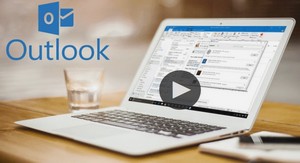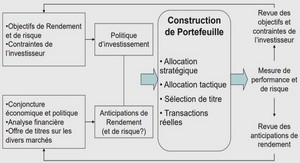Outlook Project 2 Scheduling Management and Instant Messaging Using Outlook
OBJECTIVES
Start Outlook and open the Calendar folder
Describe the components of the Calendar – Microsoft Outlook window and understand the elements of the Outlook Navigation Pane
Enter, move, and edit one-time and recurring appointments
Create an event
Display the calendar in Day, Work Week, Week, and Month views
Create and customize a task list and move it to a new folder
Import, export, and delete personal subfolders
Delegate tasks
Schedule a meeting
Customize the calendar
Starting and Customizing Outlook
Click the Start button on the Windows taskbar, point to All Programs on the Start menu, point to Microsoft Office on the All Programs submenu, and then click Microsoft Office Outlook 2003 on the Microsoft Office submenu
If necessary, click the Calendar button on the left side of the window
If the Calendar – Microsoft Office window is not maximized, double-click its title bar to maximize it
If the Language bar appears, right-click it and then click Close the Language bar on the shortcut menu
Entering Appointments Using the Appointment Area
If necessary, click the scroll arrows in the Date Navigator to display September 2005
Click 12 in the September calendar in the Date Navigator to display it in the appointment area
Drag through the 9:00 – 10:00 am time slot
Type Web Development as the first appointment
Drag through the 10:30 am – 11:30 am time slot
Type Data Modeling as the second appointment
Drag through the 12 pm – 1:00 pm time slot
Type Lunch – Fall Sports Captains as the third appointment and then press the ENTER key
Drag through the 3:00 pm – 5:00 pm time slot and then click the New Appointment button on the Standard toolbar
Type Team meeting in the Subject text box and then press the TAB key to move the insertion point to the Location text box
Type Union Cafe in the Location text box
Click the Save and Close button on the Standard toolbar
With Monday, September 12, 2005 displayed, double-click the words Web Development in the 9:00 – 10:00 time slot
Click the Location text box and then type Knoy 412 to set the location of the class
Point to the Recurrence button on the Standard toolbar
Click the Recurrence button
Moving to the Next Day in the Appointment Area, and Entering the Remaining Recurring Appointments
Click 13 in the September 2005 calendar in the Date Navigator
Drag through the 9:30 am – 10:30 am time slot
Click the New Appointment button on the Standard toolbar
Enter the recurring appointments provided in Table 2-2 on page OUT 77
Click the Save and Close button in the Appointment window
DELETING
Click the scroll arrows in the Date Navigator to display November 2005
Click 24 in the November 2005 calendar
Click the first appointment to be deleted, Statistics, and then click the Delete button on the Standard toolbar
Click the OK button