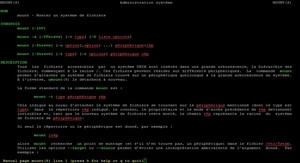Linux BASH Shell Scripting Basics of Creating and Utilizing BASH Scripts
The information presented here should act as a guide to creating quality scripts using the Linux builtin BASH scripting language. BASH (Bourne Again Shell) is a scripting language as well as the default command interpretor in most Linux distributions, including Red Hat Linux. The ability to create quality scripts is arguably the most time and error saving aspect of Linux Systems Administration. The fact that the default shell or user environment in Linux is BASH makes makes learning to create scripts both very valuable as well as simple. In the following document we will look at fundamentals of scripts, best practices creating and testing of scripts. Shell scripts can be very simple or extremely complex involving dozens of support files, but regardless of the complexity, they should be created in a consistent, selfexplanatory and easy to read format.
We won’t cover regular expressions, or shell utilities like loops since that information is readily available on the Internet and in books. If after looking at an example, you do not understand an aspect like “while read x in `ls`”, be sure to research how these functions work, or ask a more experienced staff member for help. Mimicking a process without understanding is of little or no value, and misunderstanding the process can lead to dangerous scripts and frustration.
What can I do with a script?
Any task you can run at the command line can be incorporated into a script. This is because working at the command line and writing a script are essentially the same thing. Unix and Linux utilities and commands tend to be very simple and singular in task. However, stringing a series of such utilities together can create very flexible, powerful and extensible command line or script. There is no environment that can be manipulated to perform with such flexibility and adaptability than the command line and it’s related script files.
Any task that is complicated, repetitive or needs to be performed numerous times should be scripted. This saves time, eliminates the chances of typos, and often can be reused later.Sample Script Template: (this is not a physical template, but a general format you may want to adopt)#!/bin/bash## file: myscript.sh# created by Pete Nesbitt May 2006# this script will perform some fancy task.## set some variables to be used throughout the scriptTARGET=”remote.host.com”DATE_STAMP=”`date+%y%m%d`”EMAIL_RECIPIENTS=”admin@yourdomain.com”
A simpler and more efficient method would be to create a loop that would rename each file automatically. This is very similar to the way we created the files. This time though, we will do each step separately. Note the prompt changes when BASH expects more information before it can complete the command string. This is called the second level prompt (the primary prompt is a $ for most users and a # for the root user).$ for x in `ls`> do> n= »`echo $x|cut d_ f2` »> mv $x new_file_$n> doneWe now have 10 files, named new_file_0 thru new_file_9
How to use INCLUDE FILES:You can store functions in one or more files outside your main script. In order to utilize these functions, you must have an “include” statement, then you can just call them as you would any other locally defined function. The include line does not actually have a syntax, it simply reads in additional functions.Here we are adding the file install_lib, which contains a series of functions. . src/install_libs (note the leading ‘dot space’ meaning ‘look in this file plus…’)
INTERIGATING FOR VARIABLES:Although the BASH shell is included in most Unix and Linux systems, some of the system commands or utilities are located in different directories. If you want your script to be truly portable, you must take this into account. Below is one of many ways to do it.
Then we search for them and save the output to an include file:(the shortfall here is the ‘which’ command must be available, a more complex method is used in the Flac Jacket scripts) while read CMD_VARdo CMD_NAME= »`echo $CMD_VAR|\` which tr\` [:lower:] [:upper:]` » echo “${CMD_NAME}=`which ${CMD_VAR}`” >> command_include_filedone < command_list.txt