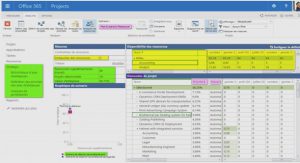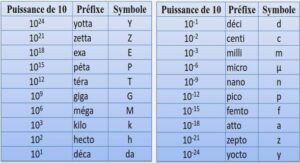Course introduction to SPSS, tutoriel & guide de travaux pratiques en pdf.
Variable View Information
Most of the information in the Variable View window can be left alone. However, to get the most out of your data set (and to make things easier when running analyses), it is a good idea to fill out the Variable View “spreadsheet”. The foll owing is a list of what each column of Variable View means.
- Name: The name of your variable. It can be up to 64 characters long. Variable names cannot contain spaces or most symbols (punctuation, etc). Names must start with a letter.
- Variable Type: You can format the way that the numbers look using the variable type option (click on the … button). Variable types inc lude numeric, comma, dot, scientific notation, date, dollar, custom currency, and string.
- Width: The length of the string, in characters, or the number of places before the decimal point in a number.
- Decimals: The number of places after the decimal point to include.
- Label: Use this option to write a description of what the variable means. Good for surveys, where the original question can be placed here.
- Values: If a variable is discrete (contains a finite number of possible values), then you can define the values using this option. Great for gender and yes/no variables, since it is easy to forget how you defined these variables numerically.
- Missing: If a particular value (such as 999 or -999) is defined as a missing value, you can inform SPSS through this option.
- Columns: Total length of the variable value to be displayed (in characters).
- Align: How you would like the values to be aligned in the Data View.
- Measure: What kind of variable do you have? Is it a “Nomi nal” variable (where values are simply un-order-able labels), “Ordinal” (where the values are discrete, yet order-able), or “Scale” (where the values are continuous, or can be interpreted as continuous)?
Saving an SPSS file
To save the data that you created, choose the following menu options from the menu in the Data Editor window: File > Save As…
You can save a copy of the dataset in another format (e.g., Excel, ASCII, etc) by selecting the format from the list of the Save as type menu
Opening an Existing Dataset
An existing data file can be opened in the Data Editor. From the Data Editor window, choose the following menu options:
File > Open > Data…
The Open File dialog box should automatically open to the SPSS directory of example files.
Choose employee data.sav from the list and click Open.
Opening an Excel Spreadsheet
Sometimes, data are set up in the form of an Excel spreadsheet. SPSS can easily read in data from Excel and reformat it as an SPSS data set. From the menu in the Data Editor window, choose the following menu options:
File > Open > Data…
The Open File dialog box defaults to SPSS data file types. To open Excel files, change the Files of Type option to “ Excel (*.xls)”. After selecting your Excel file, click Open. A dialog box similar to the one below will appear to confirm your selection.
Opening Data from a Text File
Very large text files will often be saved as a text (*.txt) document (or sometimes a *.dat or a *.csv document). You can import these data sets into SPSS using the Text Import Wizard. From the menu in the Data Editor window, choose the following menu options:
File > Open > Data…
The Open File dialog box defaults to SPSS data file types. To open text files, change the Files of Type option to “ Text Documents (*.txt)”. After selecting your text file, click Open. The Text Import Wizard will guide you through the process.
The 6 steps of the Text Import Wizard are:
- Does your text file match a predefined format? Typically, the answer is No.
- How are your variables arranged? Are variable names included on the top of your file?
- The first case of data begins on which line number? How are your cases represented (one per line)? How many cases do you want to import?
- Which delimiters appear between variables? (Delimited format) Where are the breakpoints between variables? (Fixed-Width format)
- What are the variable names and formats?
- Would you like to paste the syntax?