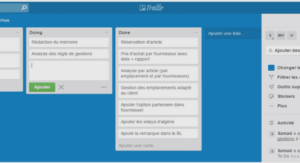RUNNING A BACKUP TO PROTECT STUBS
The stubs of the archived data can be protected by running a full backup. In case the data has both Windows and Unix ACLs then it is recommended to use NAS
NDMP iDataAgent for backing up the stubs .Follow the steps given below:
1. From the CommCell Browser, navigate to Client Computers | <Client> | File
System | BackupSet.
2. In the right pane right-click the new Subclient and click Backup.
3. Select Full as backup type and Immediate to run the job immediately.
4. Click OK.
5. You can track the progress of the job from the Job Controller window of the
CommCell console.
6. Once job is complete, view the details of job from the Backup History.
7. Right-click the Subclient and select Backup History.
8. Click OK.

SCHEDULING STUB BACKUPS
An incremental backup contains only data that is new or has changed since the last backup, regardless of the type. Therefore the stubs that are created after
the full backup can be protected by running an incremental backup. On an average, incremental backups consume far less media and uses less resources than
full backups.
1. From the CommCell Console, navigate to <Client> | File System |
defaultBackupSet.
2. In the right pane right-click the Subclient and click Backup.
3. Select Incremental as backup type and Immediate to run the job immediately.
4. Click OK.
You can track the progress of the job from the Job Controller. When the backup
has completed, the Job Controller displays Completed.

MANAGING JOBS
Jobs can be managed in a number of ways. The following sections provide information on the different job management options available:
RESTARTING JOBS
Jobs that fail to complete successfully are automatically restarted based on the job restartability configuration set in the Control Panel. Keep in mind that
changes made to this configuration will affect all jobs in the entire CommCell.
To Configure the job restartability for a specific job, you can modify the retry settings for the job. This will override the setting in the Control Panel. It is also
possible to override the default CommServe configuration for individual jobs by configuring retry settings when initiating the job. This configuration, however,
will apply only to the specific job.
Backup jobs for this Agent are resumed from the point-of-failure.
CONFIGURE JOB RESTARTABILITY AT THE COMMSERVE LEVEL
1. From the CommCell Browser, click Control Panel icon.
2. Select Job Management.
3. Click Job Restarts tab and select a Job Type.
Select Restartable to make the job restartable.
Change the value for Max Restarts to change the maximum number of times the
Job Manager will try to restart a job.
Change the value for Restart Interval (Mins) to change the time interval
between attempts for the Job Manager to restart the job.
4. Click OK.